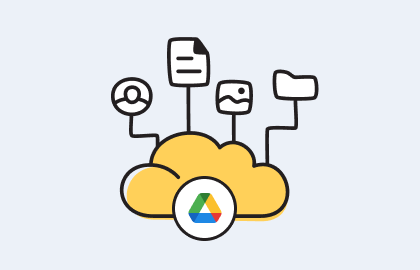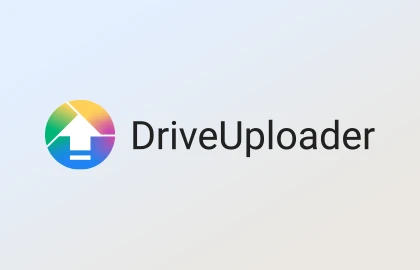Upload Video to Google Drive: Easy Guide
Uploading videos to Google Drive is simple. This service lets you upload lots of file types, like documents, pictures, sounds, and videos. It gives each user 15 GB of free storage to keep files, including videos. You can get up to 30TB of storage with a Google One subscription. You can upload files via the web, desktop app, or mobile devices, making it a flexible choice for cloud storage.
When you upload files to Google Drive, they take up space. This includes files added to folders owned by others. You can upload files through drive.google.com or by using your desktop. The Drive for Desktop app syncs your computer with Google Drive. This makes sure your files are always updated. Adding files from different places helps you manage your Google Drive storage well.
Uploading files through the website is easy. You can upload a single file or a whole folder. Or, drag and drop files into a Google Drive folder. The desktop app lets you sync folders on your computer directly with Google Drive. This makes storing files in the cloud more efficient. Once you've uploaded a video, you can edit it in Google Drive. You can crop, rotate, trim, and stabilize your videos.

Key Takeaways
- Google Drive provides 15 GB of free storage for users to upload and manage video files.
- Users can upgrade their storage capacity up to 30TB with a Google One subscription.
- Videos can be uploaded through the Google Drive website, desktop app, or mobile devices like iPhones and Android phones.
- Google Drive allows for efficient two-way synchronization with the Drive for Desktop app.
- Editing options within Google Drive include cropping, rotating, trimming, and stabilizing videos.
Introduction to Google Drive Video Upload
Google Drive is a key part of Google's ecosystem, offering 15 GB of free storage. This space can hold videos, documents, and more from services like Gmail and Google Photos. It lets you upload videos easily, so you can get to them from anywhere with internet.
Google Drive works well with Google Workspace, helping you work better together and keep files in order. You can upload big video files as long as they're under 1.02GB. And it supports many video types like MP4 and AVI.
Uploading videos is simple with the Google Drive mobile app. There's no limit to how many videos you can add, as long as you have space. Organize your videos in folders to find them fast.
For bigger files, the Drive for Desktop app is the way to go. Compressing videos can make uploads quicker without losing quality. You can also split big videos into smaller parts to upload them easier.
Apps like CBackup and CloudXander let you schedule uploads and back up automatically. This makes managing your files even easier.
Preparing Your Video File for Upload
Before you upload a video to Google Drive, make sure it's ready. First, think about changing the file format conversion. This ensures it works well with Google Drive. Check if a conversion is needed, which you can do in the Drive settings on your computer.
Video file compression helps make the file smaller without losing much quality. This stops you from using too much storage. Google Drive gives you 15 GB of free storage, but big video files can fill this up fast. Compress your videos to better use the storage you have.
If you need more space, consider a Google One subscription. It gives you more storage, up to 30TB. This is great for uploading big videos often.
To make your videos easy to watch online, optimize video for web use. Choose the right resolution and bitrate. This ensures videos stream smoothly and load quickly for everyone.
Good Google Drive file organization is also key when uploading videos. We suggest making specific folders and subfolders in Google Drive for various projects. This makes it easy to find and manage your videos.
| Step | Description |
|---|---|
| 1 | Check if file format conversion is needed for compatibility. |
| 2 | Compress video files to optimize storage usage. |
| 3 | Consider upgrading to a Google One plan if more storage is required. |
| 4 | Optimize video settings for web to ensure fast loading and smooth playback. |
| 5 | Organize videos within Google Drive for efficient management. |
To smoothly upload videos to Google Drive, preparation is crucial. By converting files, compressing them, optimizing video for web, and organizing them well in Google Drive, we use our storage wisely and make our work flow better.
How to upload a video to google popular website
Uploading videos to Google's most popular Drive is easy. You can use either the Google Drive website or the desktop app. This makes it a favorite for lots of users.
Using the Google Drive Website
Here's how to upload a video with the Google Drive web interface:
- Open Google Drive in your browser and sign in to your account.
- Click the "New" button and select "File Upload."
- Find the video file on your computer and select it. Or, just drag and drop it into the Google Drive window.
- As soon as you select your video, it starts to upload. You can watch the progress on the bottom-right of the screen.
This way is great for those who don't want to download extra software. It lets you manage your files straight from your browser.
Utilizing the Google Drive Desktop wise App
The Backup and Sync app is Google's desktop app. It makes adding videos from your computer to Google Drive a breeze. Here’s what you should do:
- Download and install the Backup and Sync app from Google.
- Sign in to your Google account in the app.
- Pick the folders you want to back up to Google Drive. Make sure your videos are in these folders.
- The app will sync these folders to Google Drive automatically. This includes your videos.
This method is great for a smooth desktop experience. It's perfect for those who upload videos often.
Troubleshooting Common Upload Problems
Sometimes you might have trouble when uploading videos to Google's Drive:
- Internet Connectivity: Make sure you have a strong internet connection. A bad connection can stop your uploads.
- Browser Cache: Try clearing your browser cache if you're having trouble with the Google Drive web page.
- Storage Space: Make sure you have enough Google popular Drive space. Google gives you 15GB for free when you sign up. You can pay to get more if you need it.
- Help place for Community: If you keep having issues, the Google popular site anyone can Drive help community and support are there to help you.
| Method | Steps | Benefits |
|---|---|---|
| Google Drive Website |
|
Easy to use, no extra software needed. |
| Google Drive Desktop fancy App (Backup and Sync) |
|
Smooth use on desktop and easy file handling. |
Using these simple steps, managing your videos on Google's well-loved Drive becomes effortless. Whether you're into the drag-and-drop or the Backup and Sync desktop app, Google Drive meets your needs with flexibility.
Uploading a Video via Mobile Devices
Uploading videos to Google Drive with mobile devices is key for on-the-go sharing. The Google Drive app makes this easy for both iOS and Android users. Still, the uploading steps change a bit between these devices.
Uploading from iPhone
iPhone owners need the Google Drive app from the App Store. After installing, they can upload videos from Photos or Files. This is handy for keeping videos organized as part of good iOS file management.
Videos, being big, might take longer to upload than photos or documents. It's smart to compress them first. This keeps the quality high and saves space, which matters since you get 15GB of free storage.
Uploading from Android Devices
For Android users, downloading the Google Drive app from the Google Play Store is the first step. They can then pick a video to upload from the gallery or file system. This method makes sure videos are easy to access in the cloud.
It's important to know there's a daily limit for how much you can upload – 750GB. But if you've bought enough space, a single file can be up to 5TB. Like with the iPhone, a stable internet is key for uploading without issues.
To wrap up, the Google Drive app is great for sharing videos while you're out and about. It meets the different needs of iOS and Android users. Knowing how each system works helps users manage their videos well and use their devices to the fullest.
Using DriveUploader for Large Video Files
DriveUploader is great for handling big video files together with Google Drive. It makes uploading large files easy and safe. You won't have to worry about Google Drive's upload limits either.
Benefits of DriveUploader
DriveUploader has many perks. It’s online, so you don’t need to install anything, making things much simpler. You can just drag and drop files to upload them directly to Google Drive. It’s flexible too, accepting different kinds of input like texts and menus. Over 180,000 people across more than 40 countries have used it, showing its worldwide popularity.
It’s also very safe. With DriveUploader, you can pause and resume uploads. This keeps your files safe and available, a key feature for businesses with private data.
Step-by-Step Guide to DriveUploader
To start using DriveUploader, here’s what you do:
- Access the DriveUploader website: Go online and visit DriveUploader.
- Select files for upload: Pick the large video files you want to upload to Google Drive.
- Connect to Google Drive: Let DriveUploader access your Google Drive to move files automatically.
- Initiate the upload: DriveUploader will take over, uploading your files quickly and safely.
DriveUploader also works well with websites, blogs, and social media. This means even if you're not tech-savvy, you can still use its features to upload big files safely.
Using DriveUploader improves your cloud upload experience by being efficient, secure, and reliable. They offer lots of support with tutorials, FAQs, and help online, ensuring users are always happy.
Managing Uploaded Videos in Google Drive
After you upload your videos, organizing them in Google Drive is important. It keeps everything orderly and your videos easy to find. With its billion users, Google Drive is a top choice for cloud storage and sharing. You can make folders, move files around, and search for specific videos. These steps help you organize your content so it’s easy to get to.
Google Drive makes it easy to get to your videos. You can look at videos right in the cloud, which is great for quick access. You can also change names, share, or delete files as you need. This makes managing your videos simpler. Plus, putting stars on important files and sorting them makes finding what you need faster.
Using Google Drive’s tools can help you a lot. It works with many video formats, which is good for different needs. For companies, having unlimited storage with Google Workspace is a big plus. Features like automatic backups and Drive for Desktop make your work easier. These tools help keep your digital storage neat, meeting your needs for storing and accessing videos.